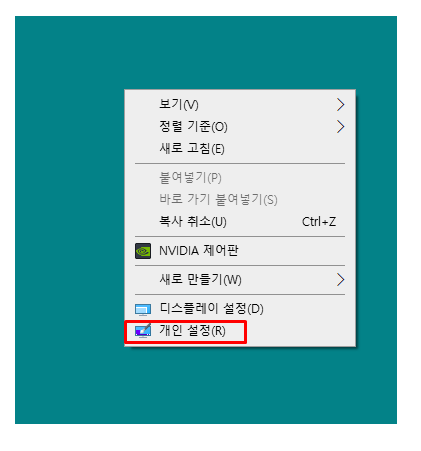if /?
배치 파일에서 조건 처리를 수행합니다.
IF [NOT] ERRORLEVEL 숫자 명령어
IF [NOT] 문자열1==문자열2 명령어
IF [NOT] EXIST 파일이름 명령어
NOT 조건이 거짓이면 명령을 수행하라고 지정합니다.
ERRORLEVEL 숫자 마지막 프로그램 실행에서 반환된 마침 코드가
지정된 숫자보다 크거나 같으면, 조건을 참으로 지정합니다.
문자열1==문자열2 지정된 문자열이 일치하면 조건을 참으로 지정합니다.
EXIST 파일이름 지정된 파일이름이 있으면 조건을 참으로 지정합니다.
명령어 조건이 만족되면 실행할 명령을 지정합니다.
지정된 조건이 FALSE인 경우에는
ELSE 키워드 다음에 명령을 수행할
ELSE 명령어가 따릅니다.
ELSE 구문은 IF 명령 다음의 명령줄과 동일한 행에 위치해야 합니다.
예:
IF EXIST filename. (
del filename.
) ELSE (
echo filename. missing.
)
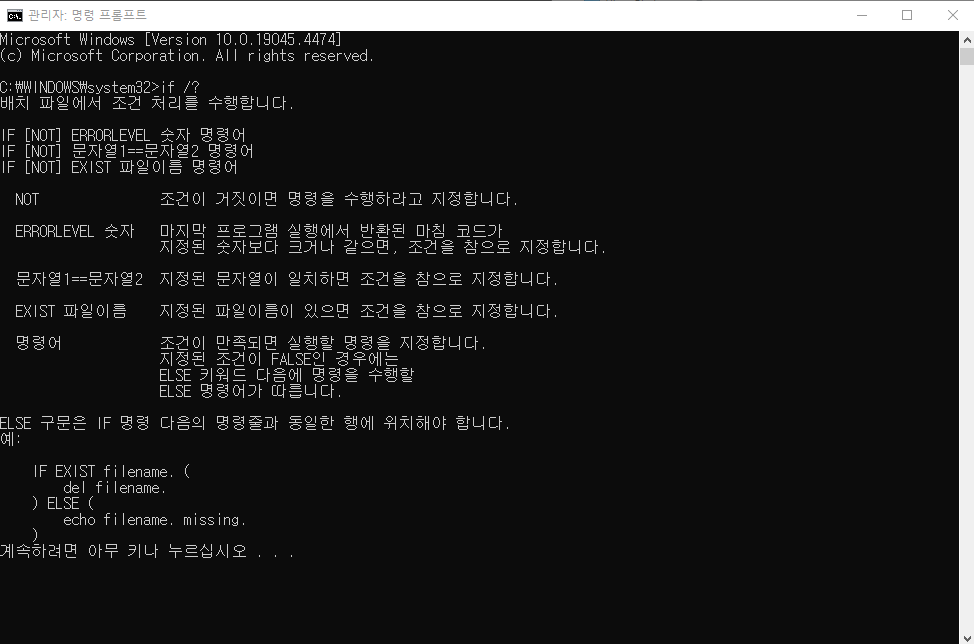
Del 명령은 다음 줄에서 시작되어야 하므로 다음 예제는
작동하지 않습니다.
IF EXIST filename. del filename. ELSE echo filename. missing
ELSE 명령이 IF 명령의 마지막과 같은 행에 있어야 하므로
다음 예제도 작동하지 않습니다.
IF EXIST filename. del filename.
ELSE echo filename. missing
한 행에서 모든 내용을 작업하려면 다음과 같이 작성하십시오.
IF EXIST filename. (del filename.) ELSE echo filename. missing
명령 확장을 사용하면 IF 구문은 다음과 같이 변경됩니다:
IF [/I] 문자열1 비교연산자 문자열2 명령
IF CMDEXTVERSION 숫자 명령
IF DEFINED 변수 명령
사용할 수 있는 비교 연산자는 다음과 같습니다:
EQU - 같음
NEQ - 같지 않음
LSS - 보다 작은
LEQ - 작거나 같음
GTR - 보다 큰
GEQ - 크거나 같음
대/소문자를 구분하려면 /I 스위치를 사용하십시오.
/I 스위치는 If 구문의 문자열1==문자열2 형식에도
사용할 수 있습니다.
문자열1과 문자열2가 모두 숫자로 되어 있는 경우,
해당 문자열은 숫자로 변환되어 비교됩니다.

CMDEXTVERSION 조건은 명령 확장과 관련된
내부 버전 번호에 대하여 비교하는 것을 제외하고는
ERRORLEVEL과 비슷하게 동작합니다. 처음의 버전 번호는 1이며,
명령 확장이 증가하면 하나씩 증가합니다.
명령 확장자를 사용할 수 없다면 CMDEXTVERSION 조건은
True 값을 가질 수 없습니다.
DEFINED 조건은 환경 변수가 정의되어 있는 경우,
환경 변수 이름을 가져와 True 값을 반환하는 것을
제외하고는 EXIST와 비슷하게 동작합니다.
%ERRORLEVEL%에서는 ERRORLEVEL과 같은 이름을 갖는
환경 변수가 정의되지 않은 경우, ERRORLEVEL의 현재 값을
문자열로 확장하며, 그렇지 않으면 지정된 값을 대신 제공합니다.
프로그램을 실행한 후, 다음 예제에서는 ERRORLEVEL 사용을
설명합니다.
goto answer%ERRORLEVEL%
:answer0
echo Program had return code 0
:answer1
echo Program had return code 1
또한 위의 숫자 비교를 사용할 수 있습니다.
IF %ERRORLEVEL% LEQ 1 goto okay
CMDCMDLINE과 같은 이름을 갖는 환경 변수가 정의되지 않은 경우,
CMD.EXE의 모든 프로세스에 앞서 %CMDCMDLINE%을
CMD.EXE로 전달되는 원래의 명령줄로 확장하며,
그렇지 않으면 지정된 값을 대신 제공합니다.
%CMDEXTVERSION%에서는 CMDEXTVERSION과 같은
이름을 갖는 환경 변수가 정의되지 않은 경우,
CMDEXTVERSION의 현재 값을 문자열로 확장합니다.
그렇지 않으면, 지정된 값을 대신 제공합니다.
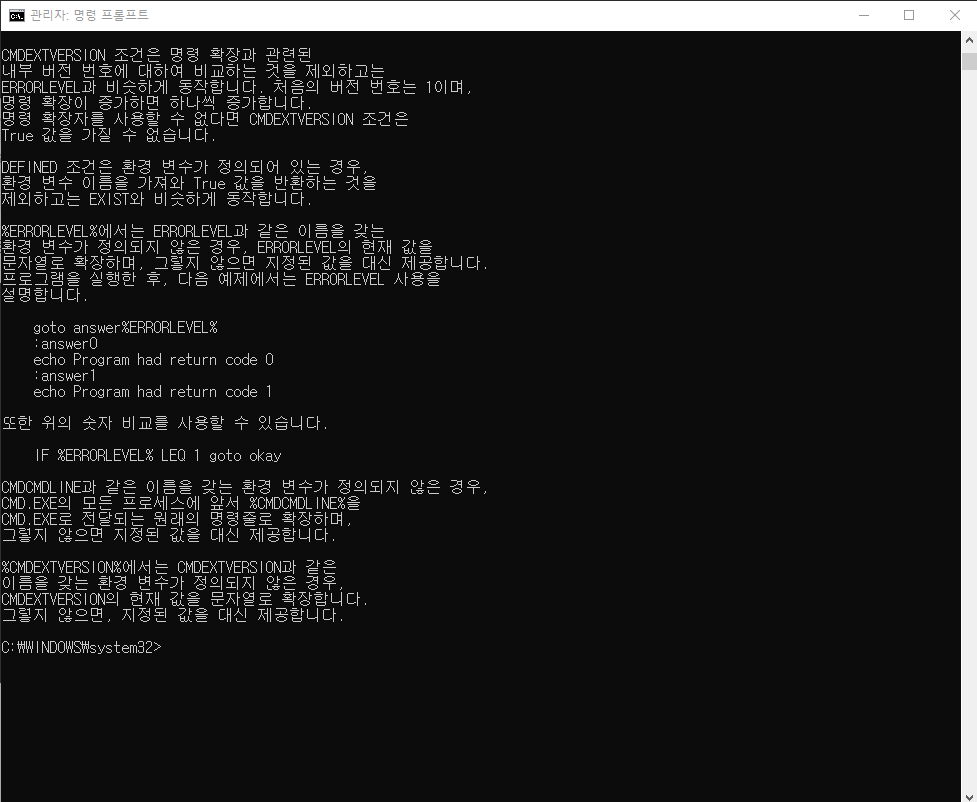
'desktop > batch' 카테고리의 다른 글
| 배치파일 코드 관리자 권한으로 CMD 열기 (1) | 2024.06.11 |
|---|---|
| 바탕화면 아이콘 표시 ( 내 PC, 네트워크, 제어판 ) (2) | 2024.06.07 |